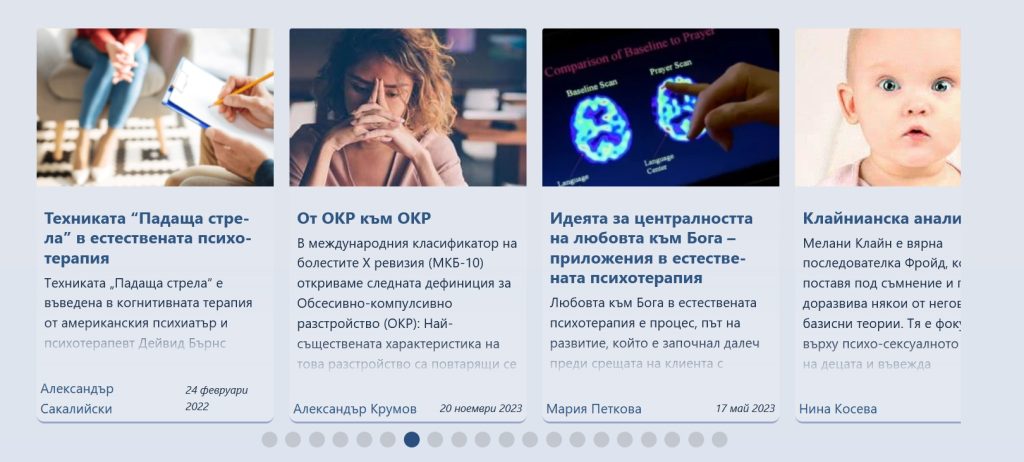Showcase Creator is a WordPress plugin that provides tools to show posts in a customized way.
There are three main tools:
- Showcase Block: A Gutenberg block to filter posts and display them.
- Layout Builder: Your workshop for creating custom layouts.
- Ordered Lists: Prepare manually ordered lists of posts to display.
Showcase Creator is free and open-source. Download and try it.
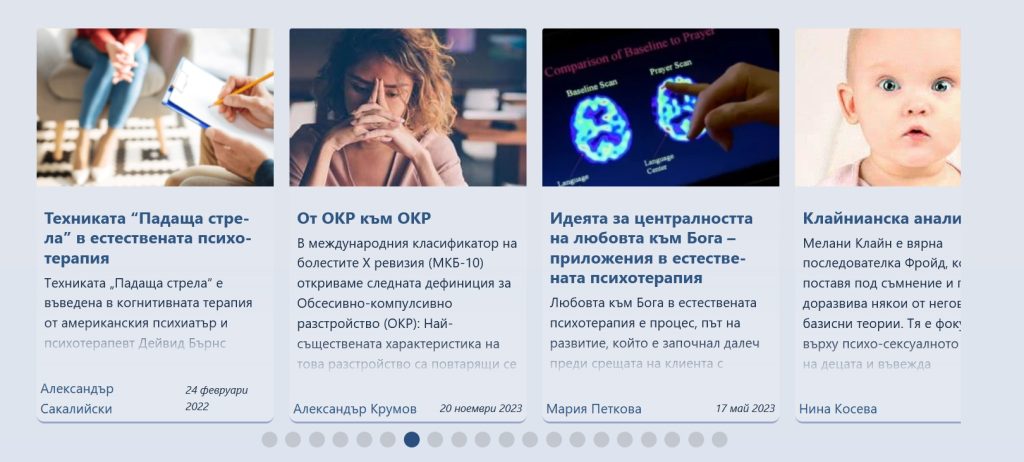
Carousel Slider
made with Showcase Creator
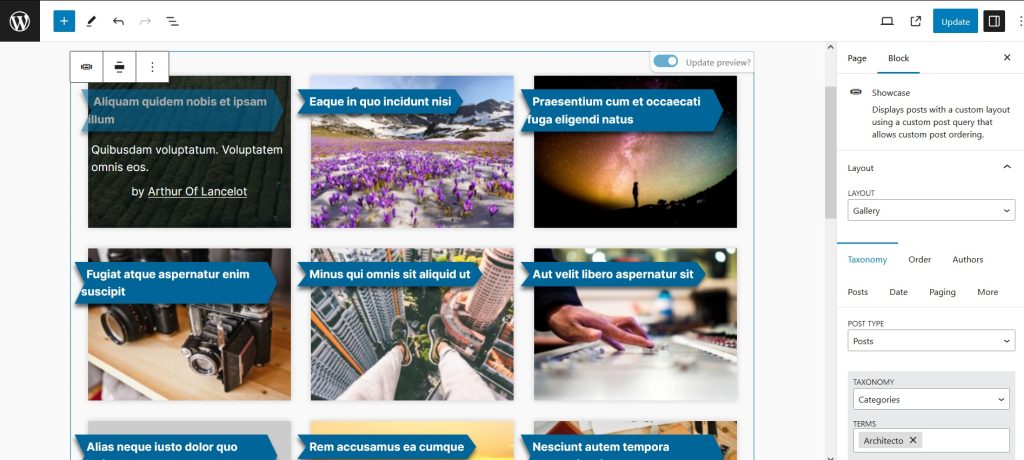
in the Post editor
This is what the Showcase block looks like in the Post editor.
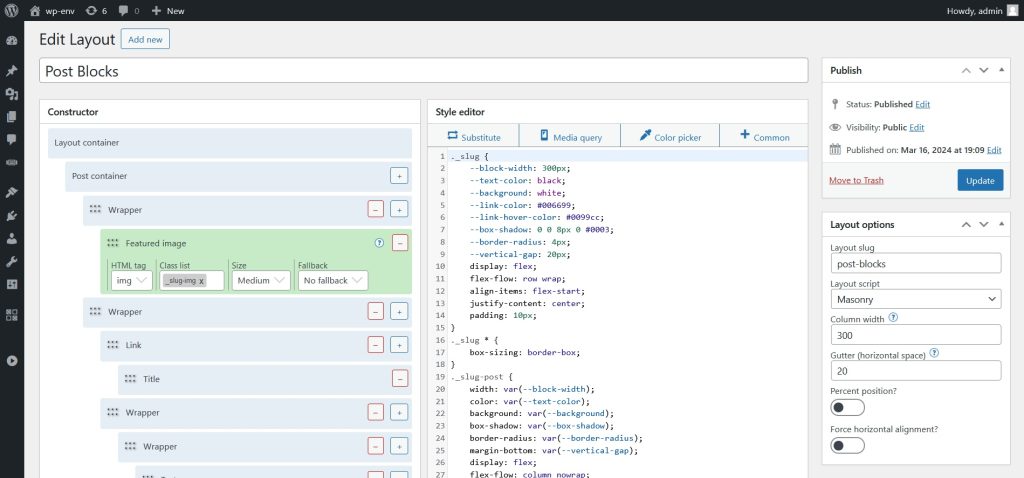
Layout Builder
Editing a layout
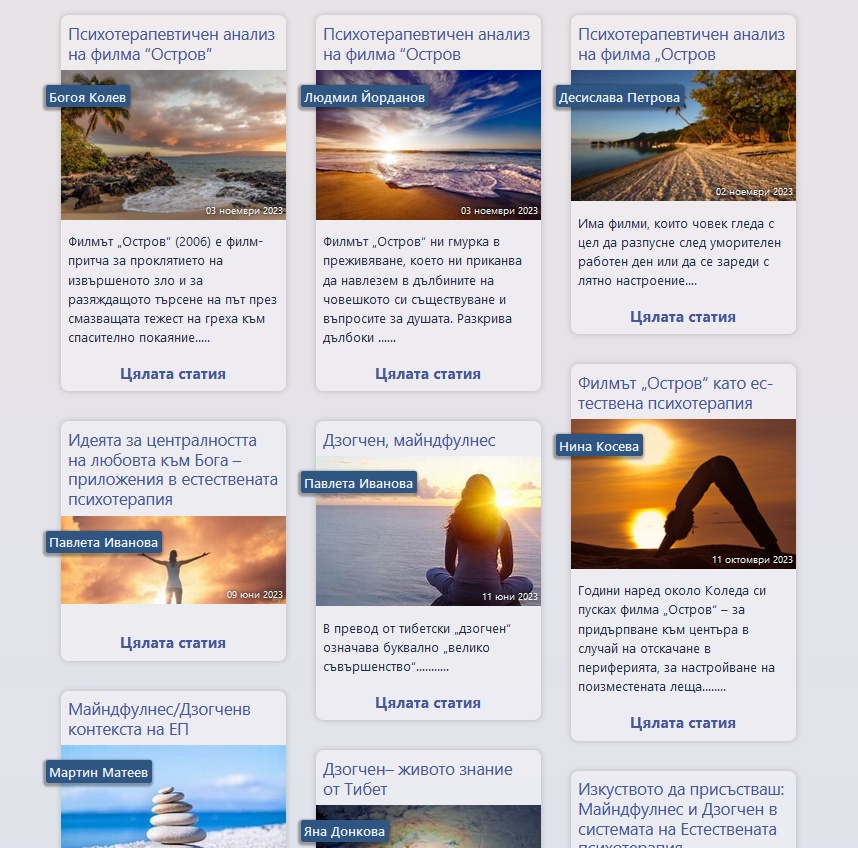
Masonry blocks
made with Showcase Creator
Features
A Gutenberg Block for displaying posts:
- With the Showcase block, you can add a post showcase anywhere in the block editor – in a page, post, sidebar, or widget.
- Advanced block controls to filter posts by post type, taxonomies, date, authors and more.
- The post showcase is rendered using a custom layout.
- You can sort posts by date, title, comments, meta key, author, random, etc. or by manually ordered lists.
- You can include or exclude posts or authors.
Layout Builder to create custom layouts:
- Many available elements: Title, Date, Author, Excerpt, Tags, Categories, Images, Embeds etc.
- Elements can be customized.
- Special layouts like Slider or Masonry.
- CSS code editor for full control over layout style.
- A layout library with ready-made layouts.
- Import and export layouts.
Create lists of custom ordered posts.
- An unlimited number of Ordered lists to sort your posts as you wish.
- Easily find posts to add to the list using post filters.
- Associate the list with a category or author to automatically add new posts to that list.
- Display the Ordered lists using the Posts Showcase block.
Integrate a layout to replace the search query, category view, or author page.
FAQ
How do I display a posts showcase?
- Create or edit a page.
- In the editor, insert a Posts Showcase block.
- Choose a layout.
- Use the block controls to filter the posts you want to display.
- Save the page and preview it in your browser.
How do I create a layout?
- In the Showcase Creator admin menu, select Layouts.
- From there, you can duplicate or edit an existing layout, or you can start from scratch by clicking on Add new Layout.
- First you need to name your layout.
- In the Constructor, you can add new elements, set their functions, and organize them into groups by moving and nesting them in wrappers. Each element is like an HTML tag, but has dynamic content based on the current post.
- The elements you want to style must have a class that you will be using in the Style editor.
- The Style editor is where you make your layout look the way you want. You need to be familiar with CSS to use it, but if not, you should still be able to change some colors and stuff, since in most layouts they are declared at the top.
- You can always preview your changes by clicking the Preview tab at the bottom of the screen. This will open the preview window. You can resize it to test you layout on different screen sizes.
- In the Style editor you can also add media queries to implement a responsive design.
- There is a button to style the common elements like Pagination or Slider’s counter.
How to display custom ordered posts?
- Click on Ordered lists in the Showcase Creator admin menu.
- Create a list.
- Find posts and add them to the list.
- Save your list.
- Edit or create a page and insert a Posts Showcase block.
- In the block controls set the Order-by option to Ordered list and select the list you created.
Is it possible to display the search results using one of the layouts?
- Yes. Go to the admin menu of the Showcase Creator and click on Settings.
- Turn on Integration into Search queries.
- Select the desired layout to display the results.
- Update settings.
Can I export/import plugin data?
- When editing a layout, you can export it using the Save to file button.
- Importing layouts is possible from the Layouts menu using the Import from file button.
- To mass export and import Layouts and Ordered lists, use the corresponding buttons in the Settings menu.